This is an alternative way of using a matte generated from a key that retains fine detail that an normal over node on its own cannot do. It generates a thin key for the translucent detail on motion blur, hair, dirt on glass etc. I will require a normal key for its core.
This process is able to retain detail in the same way as various image blending techniques i.e. blending through back grounds with soft eroded keys onto the despill plate, Additive Keying, Keymix. But this is not an image blending technique and so can be used when a matte is required i.e. for stereo conversion. Another advantage of this technique is that it blends changes of luminace in a background very naturally i.e. flashes/explosions with smoke.
The central idea to this is that the matte from a key loses detail when the bg is scaled to black (and the FG to white). This technique allows one to use an unscaled matte.
The weakness of this technique is that it works with the keying stratagy of having the best cleaned up plate to start with and so teribly lit screens will need to be leveled first.
INSTRUCTIONS:
1: Create a clean plate
2: Generate a simple matte with as little manipulation to it as possible, it sposed to be thing i.e. the has greys instead of blacks. What works well for the plate differs he are some of the options:
a) a colour channel difference ‘ala steve wright’
b) a one colour-pick primatte
c) keylight set to a single RGB colour and not scalled i.e. for a greenscreen R:0/G:1/B:0
3: Do a despill, and as with any normal despil plate for keying change the luminace of the screen values to be similar to the BG plate
4: Plug in all in. Select a crop area of the screen and set the frame. This selects a flat averaged solid greenscreen colour as well as a flat averaged solid matte that is used in the inverseOver node
5: Use the ‘setup’ drop down to go into ‘keyDensity’ and pull the slider untill the bars match/disapear.
6: Do the same for ‘fixMatteBlacks’ slider, but in this case if red warning areas appear, back off till the red is no longer there.
7: switch the set up mode off
EXPLANATION:
The InverseOverKeyer outputs two channels, RGBA(A being the key) and InverseOver(RGBA – RGB is the selected solid colour and A is the selected solid grey from the key)
The InverseOver Channel is used with the InverseOver node. It adjusts every pixel of the BG equally to compensate for the process of doing an over with a matte that is too thin. To explain… if you used a key with greys rather than blacks as its darkest value it would make your backgound take on the colour of the screen, this would be a problem, but not if you compensated for this by doing an inverse of an over to the background before the over.
CREDIT:
Credit for this node goes to Thomas Dyn where i first came across the idea and the name, since then another CTD has shown me a very similar idea from his old ILM toolbox, but this did not include using bars to match densities.
current stable beta release :Nuke tool: InverseOver (read me license)
This node is in beta and has not been thoroughly tested in an production environment. Use at your own risk.
To improve this tool active development release is here (once it is stable we can release it on nukepedia)
This node is in beta and has not been thoroughly tested in an production environment. Use at your own risk.

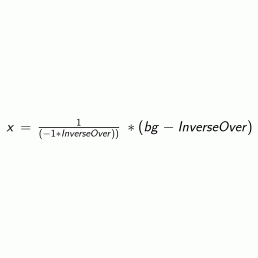
Leave a Reply